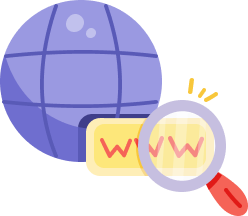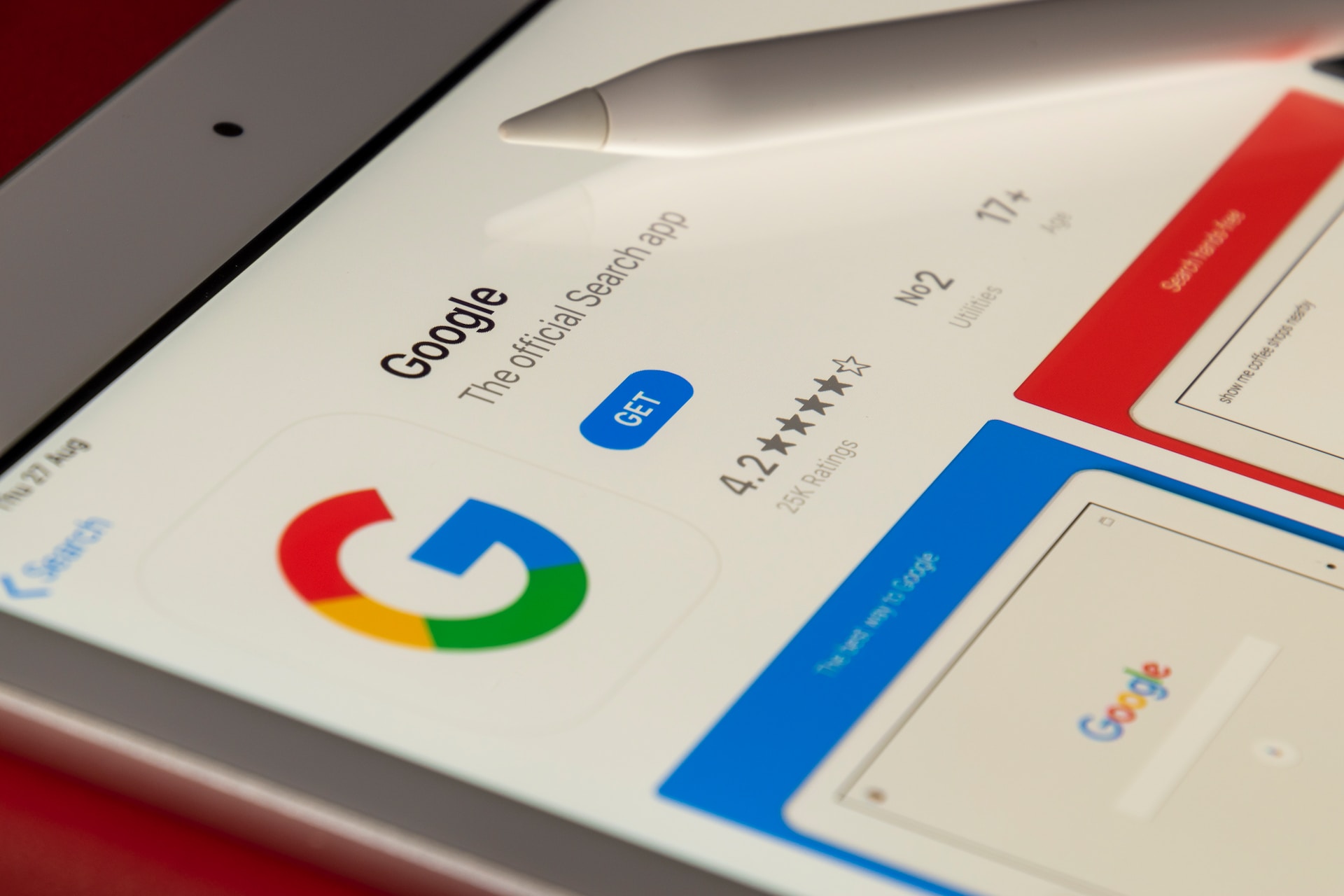A Comprehensive Guide to Google My Business Optimization Services
Having a digital presence is important for businesses striving to succeed. Among the multitude of tools and platforms available, Google My Business (GMB) stands out as a potent weapon in the arsenal of online visibility. For businesses aiming to optimize their online presence, understanding and leveraging Google My Business effectively is crucial. Google My Business optimization service is a strategic approach aimed at maximizing the impact of your GMB listing. It involves fine-tuning various elements of your profile to ensure it ranks higher in local search results, captivates your audience, and drives foot traffic or online sales. These services are not just about populating fields; they dive into the nuances of local SEO, customer engagement, and online reputation management.
The Significance of Google My Business
Google My Business is not just another Google product; it is a game-changer for businesses, especially local ones. When optimized correctly, GMB can drastically enhance a business’s visibility in local search results. With the majority of consumers relying on online searches to find local products and services, appearing at the top of search results is a golden opportunity. Google My Business (GMB) is a powerful tool that can significantly impact a business’s online presence and overall success. Its significance lies in several key areas that directly influence how businesses are perceived, discovered, and chosen by potential customers. When people search for businesses or services near their location, Google often displays a map alongside the search results, highlighting local businesses. Having a well-optimized GMB profile ensures your business appears in these local search results. This visibility is invaluable, especially for brick-and-mortar stores, restaurants, and service providers catering to local clientele.
Google My Business Optimization Checklist
Google My Business (GMB) optimization is a strategy that demands attention to various elements. Focusing on basic information is paramount. Ensure your business name, categories, address, phone number, website URL, and operating hours are accurate and consistent. Craft a compelling business description, highlighting unique selling points while incorporating relevant keywords naturally. The visual aspect is equally crucial – feature high-quality profile and cover photos, and a diverse array of images showcasing your offerings. Engage with customers actively; encourage positive reviews, respond to feedback, and promptly address queries. Utilize Google Posts to maintain customer interest with regular updates and events.
From a local SEO perspective, maintain consistent NAP information and strategically incorporate local keywords. Build reputable backlinks from local sources, enhancing your local search authority. Regularly monitor your GMB performance through Google Insights, understanding customer interactions and search patterns. Don’t overlook additional features like appointment booking and messaging, which can significantly enhance customer experience.
Effective GMB optimization is an ongoing process. Monitoring your competitors’ strategies can provide valuable insights, allowing you to refine your approach. By diligently following this comprehensive checklist, your GMB profile transforms from a mere listing into a dynamic, customer-attracting powerhouse, ensuring your business thrives.
To help you make the most out of your GMB listing, here’s a comprehensive optimization checklist:
1. Basic Information:
- Claim and Verify Your Listing: If you haven’t already, claim your business on GMB and verify it to gain full control over your listing.
- Accurate Business Name: Ensure your business name on GMB matches your real-world signage and branding.
- Categories: Choose the most relevant categories for your business to help Google understand what services you offer.
- Address: Provide an accurate and consistent address. It should match the address on your website and other online platforms.
- Phone Number: Use a local phone number and ensure it’s consistent across all platforms.
- Website URL: Link to your official website. If you don’t have a website, set up a Google My Business website for free.Operating Hours: Specify your regular business hours, including holidays and special events.
2. Detailed Business Description:
- Business Description: Craft a compelling and informative business description. Highlight what sets your business apart and include relevant keywords naturally.
- Services/Products: List your services and products, providing detailed descriptions and prices if applicable.
- Attributes: Add relevant attributes (e.g., wheelchair accessible, free Wi-Fi) to give customers more information about your business.
3. High-Quality Visual Content:
- Profile Photo: Use a high-resolution image of your logo or the storefront. It should be clear and recognizable.
- Cover Photo: Showcase your business with an appealing cover photo, which could be an interior shot, team photo, or best-selling product.
- Additional Photos: Upload a variety of high-quality photos showcasing your products, services, team, and ambiance.
4. Customer Engagement:
- Customer Reviews: Encourage satisfied customers to leave positive reviews. Respond to all reviews, addressing both positive and negative feedback professionally.
- Questions & Answers: Monitor and respond to customer questions promptly. Provide accurate and helpful information.
- Google Posts: Regularly post updates, offers, events, and news to keep your customers engaged. Use high-quality images and compelling CTAs.
5. Local SEO Optimization:
- NAP Consistency: Ensure consistency in your Name, Address, and Phone Number (NAP) across all online platforms, including your website and social media profiles.
- Keywords: Research relevant local keywords and incorporate them naturally into your business description and posts.
- Backlinks: Build high-quality backlinks from local websites and directories to boost your local SEO authority.
6. Performance Monitoring:
- Google My Business Insights: Regularly check your GMB Insights to analyze customer interactions, popular times, and search queries. Use this data to refine your strategies.
- Competitor Analysis: Keep an eye on your competitors’ GMB profiles. Identify what they are doing right and where you can improve.
7. Additional Features:
- Appointment Booking: If applicable, integrate an online booking system directly into your GMB listing.
- Messaging: Enable messaging to allow customers to communicate with you directly through the GMB platform.
By following this comprehensive checklist, you can ensure your Google My Business profile is not just a listing but a powerful tool that attracts, engages, and retains local customers, ultimately driving the success of your business. If this checklist may not have suited your style, please check out Ankush Kumar’s Google My Business Profile Optimization Checklist in 2023.
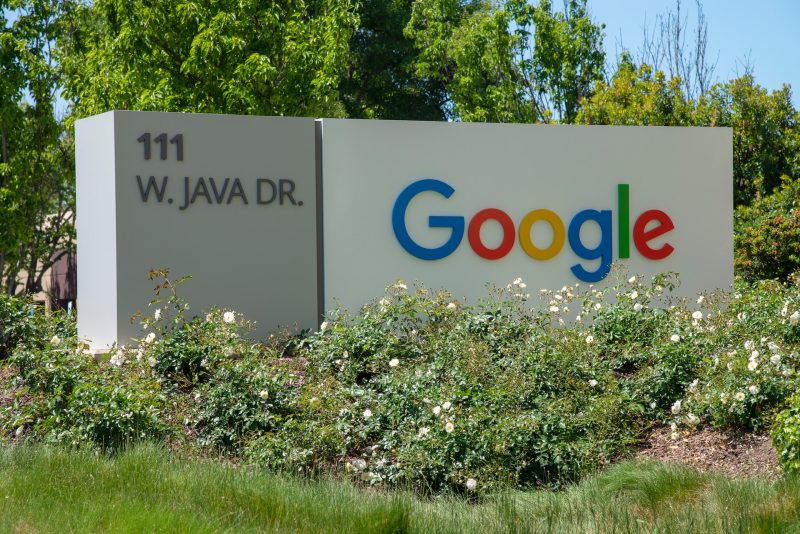
photo of a Google building – source: Greg Bulla on Unsplash
Google My Business Management Pricing
Determining the pricing for Google My Business (GMB) management services can vary significantly based on the scope of services provided, the level of expertise of the agency or professional offering the service, and the geographic location of the business. Generally, GMB management pricing models can be categorized into several structures:
One-time Setup Fee:
Some agencies charge a one-time setup fee to create or optimize a GMB profile. This fee typically covers activities such as claiming and verifying the listing, optimizing business information, uploading photos, and setting up essential features. The cost of this service can range from $200 to $500 or more, depending on the complexity of the business and the services included.
Monthly Retainer:
Many GMB management services operate on a monthly retainer basis. Businesses pay a fixed monthly fee in exchange for ongoing GMB management. This retainer includes activities like regular posting, review management, responding to customer queries, updating business information, and monitoring performance metrics. Monthly retainers can vary widely, starting from $200 and going up to $1000 or more, based on the level of service and the needs of the business.
Performance-based Pricing:
Some agencies tie their pricing to the performance of the GMB listing. For instance, they may charge a base fee and additional fees based on the number of positive reviews generated, the increase in website traffic attributed to GMB, or the number of appointments booked through the platform. This model allows businesses to pay for tangible results.
Customized Packages:
Large businesses or those with specific requirements might opt for customized GMB management packages. These packages are tailored to the unique needs of the business and can include services such as advanced SEO optimization, multilocation management, or in-depth performance analysis. Pricing for customized packages varies widely and is usually determined after a detailed consultation with the service provider.
It’s important for businesses to assess their specific needs and budget constraints when choosing a GMB management service. Additionally, businesses should inquire about the services included in the package, the frequency of reporting, and the methods of communication before committing to a pricing plan. Ultimately, investing in professional GMB management can significantly enhance a business’s online visibility and reputation, leading to increased customer engagement and revenue.
How To Add a Manager and Users To a Google My Business?
Adding managers and users to your Google My Business (GMB) listing is a straightforward process that allows multiple people to collaborate on managing your business’s online presence. Here’s a step-by-step guide on how to add managers and users to your GMB account:
1. Sign In to Your Google My Business Account:
Go to the Google My Business website and sign in with the Google account associated with your business.
2. Locate Your Business Listing:
Once signed in, select the business location you want to manage from the dashboard. If you have multiple locations, make sure you choose the correct one.
3. Click on “Users” in the Menu:
On the left-hand side of the dashboard, click on “Users.” This will take you to the Users section where you can manage who has access to your GMB listing.
4. Add a New User:
Click on the “+” icon or the “Invite new users” button, depending on the interface.
5. Enter the Email Address:
Enter the email address of the person you want to invite. Make sure the email address is associated with a Google account.
6. Choose the User’s Role:
- You can assign different roles to users, each with different levels of permissions. There are three main roles:
- Owner: Owners have full control over the listing and can manage users, respond to reviews, and edit business information.
- Manager: Managers can do almost everything owners can do except manage users and remove the listing.
- Site Manager: Site managers have limited access, primarily focusing on adding and editing business information.
7. Click “Invite”:
After selecting the role, click on “Invite.” An email invitation will be sent to the user you added.
8. Accepting the Invitation:
The invited user will receive an email invitation. They need to click on the provided link to accept the invitation and access your GMB listing. If they don’t have a GMB account, they’ll need to create one.
9. Confirming the User:
Once the user accepts the invitation, they will appear in the “Users” section of your GMB dashboard. You can see their status (Pending, Owner, Manager, or Site Manager) next to their email address.
Important Tips When Adding a User To Google My Business
- Ensure you only provide access to trusted individuals or team members.
- Regularly review the list of users with access to your GMB listing to maintain security and relevancy.
- If someone no longer needs access, you can remove them from the Users section of your GMB dashboard.
By following these steps, you can efficiently add managers and users to your Google My Business listing, facilitating collaborative management of your business’s online presence.
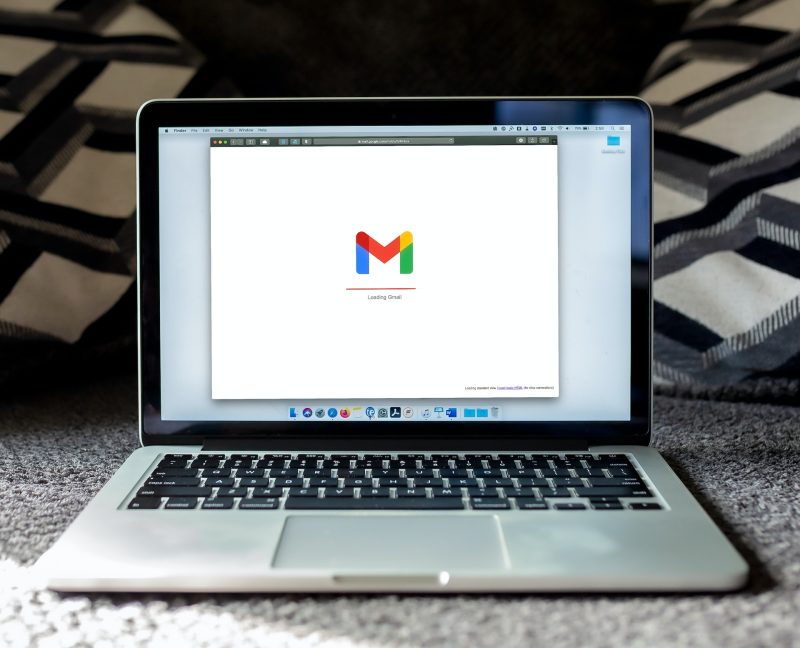
photo of a laptop with Google’s Gmail service – source: solen-feyissa on Unsplash
Adding a Second Location To Google My Business
To add a second location to your Google My Business (GMB) account, start by signing in to your GMB account using your Google credentials. Once logged in, navigate to the “Manage Locations” section, which can typically be found in the left-hand menu if you manage multiple locations. In the Manage Locations section, you’ll find an option represented by a “+” icon or an “Add location” button; click on it to initiate the process.
Begin by entering your business name. As you type, Google might suggest your business; if it does, select the suggested business to maintain consistency across your locations. Next, provide the precise address of your new location. Google will attempt to match the address to existing locations to prevent duplicate listings. If your business serves customers within a specific service area and does not have a physical storefront, you can specify your service area by region or distance around your location.
Select the most appropriate category for your business. Categories help Google understand your services and display your business to the right audience. Following this, add essential contact information, including your phone number and website URL. This information is crucial as it allows potential customers to get in touch with your business or learn more about the services you offer.
Once you’ve entered all the necessary details, it’s time to verify your business. Google typically sends a verification code via mail to your business address. Alternatively, if your business is eligible, you can choose to verify via phone or email. Upon receiving the verification code, log back into your GMB account and enter the code to complete the verification process. This step is vital to ensure the authenticity of your business location.
Remember, accuracy and consistency in the information you provide are key to a successful GMB listing. Also, make sure to update your business hours, services, and contact details whenever there are changes, ensuring that potential customers always have access to the most current and relevant information about your business locations. If these steps didn’t help, read through the Google Business Profile Support Forum for further help.
Google My Business Audit
Conducting a Google My Business (GMB) audit is a fundamental practice for businesses aiming to maintain a robust online presence. This comprehensive evaluation involves several key steps. First and foremost, it’s crucial to verify the accuracy and consistency of your business’s basic information, including the name, address, phone number (NAP), website URL, and operating hours. Ensuring that these details align with your website and other online platforms is essential for customer trust and search engine optimization. Focus on the categories and attributes associated with your business, ensuring they accurately represent your services. Adding relevant attributes, such as wheelchair accessibility or free Wi-Fi, provides valuable information to potential customers.
A critical aspect of a GMB audit involves the evaluation of visual content. Assess the quality and relevance of your photos, including high-resolution images of your storefront, products, services, and team members. Videos can also enhance user engagement and should be considered. Managing customer reviews is equally important. Regularly respond to both positive and negative reviews in a professional manner, encouraging satisfied customers to leave positive feedback. Google Posts play a role in keeping your audience engaged; ensure you’re posting updates, events, offers, and other compelling content regularly. The Questions & Answers section offers an opportunity to engage with potential customers directly, providing accurate and timely responses. Analyzing GMB Insights provides valuable data on customer interactions, helping you understand how customers find your business and what actions they take.
Beyond these basics, it’s essential to review your website and booking links for accuracy. If your business operates within specific service areas or offers delivery, double-check these settings. For businesses affected by the COVID-19 pandemic, updating your GMB profile with relevant information, such as temporary closures or adjusted hours, is crucial. Exploring and optimizing additional features, such as messaging, products, services, and relevant attributes, can further enhance your GMB listing. Ensuring that your GMB profile is mobile-friendly is vital since most users access these listings through smartphones. Regularly conducting a GMB audit and addressing any discrepancies or gaps in your profile empowers your business to improve online visibility, engage customers effectively, and ultimately achieve success in local search results. Read more information from Agency Analytics on how to perform a Google My Business Audit yourself.
Google My Business Image Size
When it comes to enhancing your Google My Business (GMB) listing with images, adhering to specific size guidelines from Google ensures your business looks its best online. For the profile photo, aim for dimensions between 720 x 720 pixels and 1000 x 1000 pixels. This image serves as the face of your business on Google, so it should be clear and easily recognizable, showcasing your storefront, logo, or the essence of your business. The cover photo, which holds a prominent position on your GMB listing, benefits from dimensions ranging between 1080 x 608 pixels and 2120 x 1192 pixels. This image can depict your business’s interior, exterior, or any other visual aspect that encapsulates your services.
For additional photos, such as products, services, or your team, opt for sizes between 720 x 720 pixels and 2048 x 2048 pixels. These images provide depth to your GMB profile, offering potential customers a glimpse into what your business has to offer. When it comes to videos, maintain a resolution of 720p (1280 x 720 pixels) for clarity. Videos, which can be up to 30 seconds long, provide a dynamic way to showcase your business’s atmosphere and offerings.
Incorporating a logo into your GMB listing is essential for brand recognition. Ensure your logo falls within the range of 250 x 250 pixels to 1200 x 1200 pixels. Lastly, if your business falls within the realm of restaurants or food service, showcasing your menu items through images is a great strategy. For menu photos, use dimensions ranging from 720 x 720 pixels to 2048 x 2048 pixels, ensuring your culinary offerings appear appetizing and enticing to potential diners. By following these guidelines and using high-quality images, your GMB listing becomes visually appealing, leaving a lasting impression on anyone searching for your business on Google.
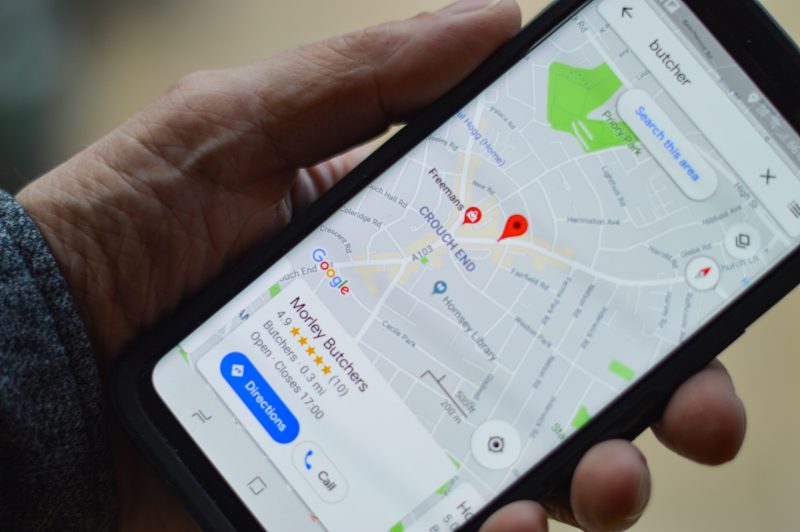
photo of Google Maps for local SEO for a butcher – source: Henry Perks on Unsplash
Google My Business Reporting Tool
Google My Business (GMB) equips businesses with a comprehensive reporting tool integrated into its platform, offering a wealth of insights into online interactions and customer engagement. Within the GMB dashboard, businesses can access crucial metrics that shed light on various aspects of their online presence. This includes data on customer interactions, such as phone calls, direction requests, and website visits, providing a comprehensive overview of how users are engaging with the business through the GMB listing. GMB offers insights into the visibility and discovery of the business, showcasing the search queries users employ to find the business and where they are discovering it, whether through Google Search or Google Maps.
Understanding customer actions is facilitated through GMB’s reporting tool, detailing the total number of clicks on the listing, encompassing directions, phone calls, and website visits. Businesses gain insight into their online reputation with review metrics, including the total number of reviews, average rating, and the frequency of responses to customer feedback. Photo and video engagement are also measured, allowing businesses to gauge the level of interaction users have with their visual content.
One of the notable features of GMB’s reporting tool is its ability to provide historical data, enabling businesses to compare their current performance with previous periods. This feature is invaluable for tracking trends and assessing the impact of changes made to the GMB profile over time. While GMB’s built-in tool offers robust insights, businesses seeking more advanced analytics and additional features can explore third-party GMB management platforms and software, which often provide in-depth analysis, competitive benchmarking, and actionable recommendations to optimize their GMB profiles effectively.
Final Thoughts On Google My Business Optimization Services
Google My Business optimization services are not a one-size-fits-all solution. The strategies and techniques that work for one business might not yield the same results for another. It is essential for businesses to continually analyze their performance, adapt to changes, and experiment with various optimization methods.
Local businesses are vying for the attention of online consumers, a well-optimized Google My Business profile can make a substantial difference. By following the foundational principles and embracing advanced techniques, businesses can maximize their online presence, attract more customers, and ultimately, boost their bottom line. Stay proactive, stay engaged, and watch your business soar to new heights!